Below are installation and set-up instructions to access Rapids:
Verify Firewall Settings
Please verify your Firewall Settings
with your IT department if necessary.
Install Citrix Software
Install Citrix to access the Rapids application. Kern River recommends customers install
Citrix Workspace App, Version 24.2.0.172
 , which is currently supported for Rapids access.
Citrix Workspace App 24.2.0.172 and above are also supported. If you are using an older version of the Citrix Workspace app, please inform your IT support personnel
to perform a clean install and user testing of the Citrix Workspace app.
If you are experiencing resizing issues in Rapids, Kern River also recommends opening the Citrix Workspace Advanced Preferences, changing the High DPI setting to native resolution and enabling the Citrix Casting.
See Citrix.com for further information and/or contact Kern River Marketing & Customer Services for assistance.
, which is currently supported for Rapids access.
Citrix Workspace App 24.2.0.172 and above are also supported. If you are using an older version of the Citrix Workspace app, please inform your IT support personnel
to perform a clean install and user testing of the Citrix Workspace app.
If you are experiencing resizing issues in Rapids, Kern River also recommends opening the Citrix Workspace Advanced Preferences, changing the High DPI setting to native resolution and enabling the Citrix Casting.
See Citrix.com for further information and/or contact Kern River Marketing & Customer Services for assistance.
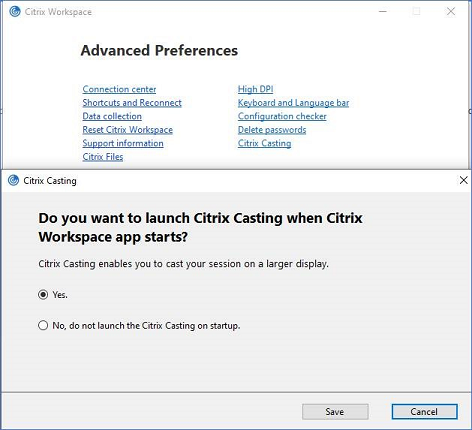
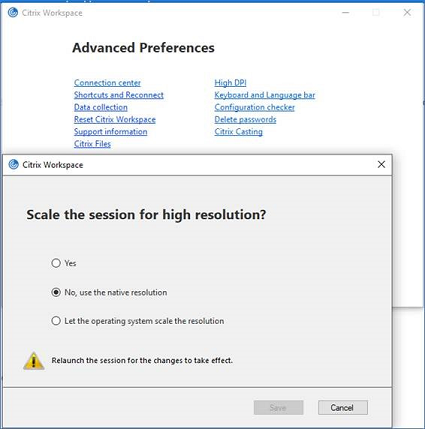
Create Rapids Temporary Directory
Create a directory c:\KernR\ to store Rapids download and other temporary
files.
Launch Rapids
Click on any
Launch Rapids
link on the Services.KernRiverGas.com website to access the Rapids system.
The File Security-Citrix message box will appear. Select "Permit all access"
option to allow Rapids access to your Citrix program and the KernR directory.
(NOTE: this message will appear every time you launch Rapids unless you check
the "Do not ask me again for this site" box at the bottom of the message.)
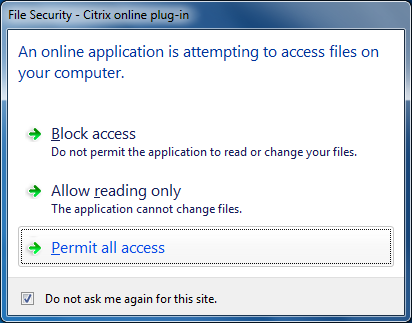
Rapids Installation is Complete!
Kern River strives to provide excellent customer service. For support
during or after installation, feel free to call your Marketing and Customer
Services Representative or the Kern River Hotline at 801-937-6111.